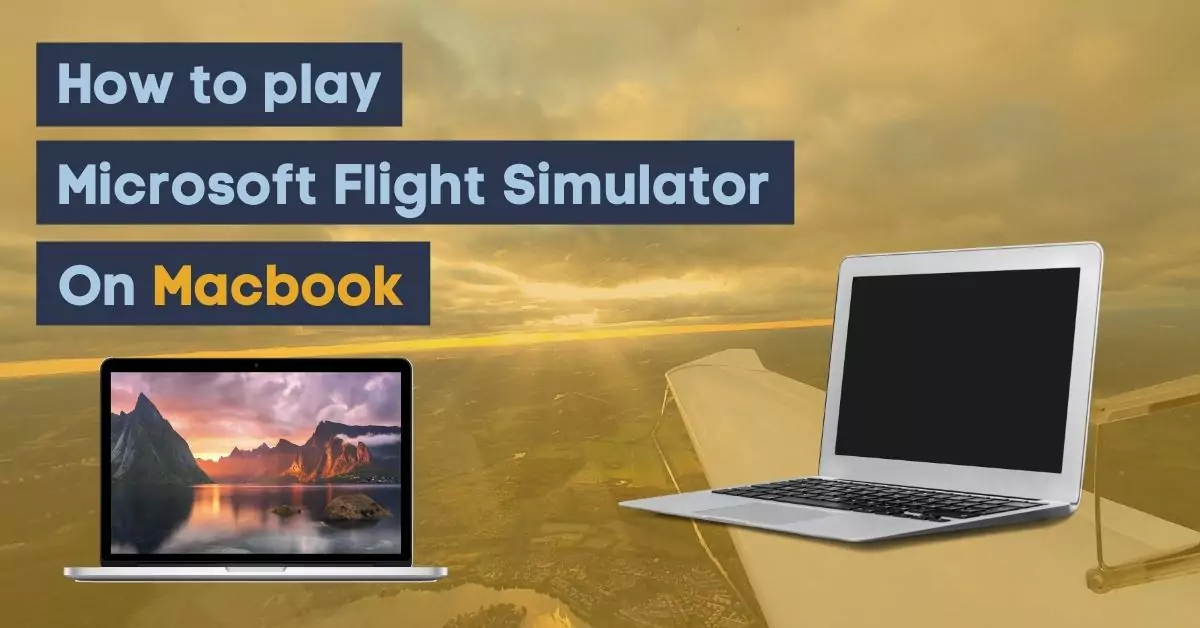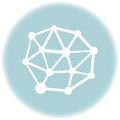Here is everything you need to know about Microsoft Flight Simulator 2020 on Mac, including the best methods to play for all Mac users.
Microsoft Flight Simulator is one of the longest-running game series ever made. The latest installment for the series came out as a Microsoft Windows exclusive in August 2020 and was later released for Xbox Series S and Series X in July 2022. However, unlike its predecessors, MSFS never came out for Mac.
Featuring the entire topography of Earth, Flight Simulator 2020 was a huge hit for Xbox Game Studios. The critics and the audience loved the game. The game was even awarded the best Sim/Strategy Game at 2020’s Game Award. So, Mac users want to have a go at the game, and there are some ways to do that. Everything you need to know about MSFS 2020 on Mac is below.
Can You Play Microsoft Flight Simulator On Mac?
No, you can not officially play Microsoft Flight Simulator 2020 on Mac. However, there are some methods to play Microsoft Flight Simulator 2020 on Mac. Before we dive into all that, there are some things you need to consider. Firstly, not all Mac users can run MSFS natively because the game is demanding and requires some of the latest hardware unless it involves cloud gaming or computing. Secondly, none of the methods mentioned can potentially be harmful, but if any of the steps are missing, then a method might not work. That’s all you need to know. Now, let’s look at the system requirements.
Microsoft Flight Simulator 2020 System Requirements
The system requirements for Flight Simulator 2020 by Microsoft are below.
| Specs | Minimum Specs | Recommended Specs | Ideal Specs |
|---|---|---|---|
| CPU | Ryzen 3 1200 Intel i5-4460 | Ryzen 5 1500X Intel i5-8400 | Ryzen 7 2700X Intel i7-9800X |
| GPU | Radeon RX 570 NVIDIA GTX 770 | Radeon RX 590 NVIDIA GTX 970 | Radeon VII NVIDIA RTX 2080 |
| VRAM | 2 GB | 4 GB | 8 GB |
| RAM | 8 GB | 16 GB | 32 GB |
| HDD | 150 GB | 150 GB | 150 GB |
If your Mac is rocking one of these specs or equivalent, it should be able to handle Flight Simulator 2020. However, if not, you can still go with our third or fourth method to play Flight Simulator on older Macs.
How To Play Microsoft Flight Simulator 2020 On Mac
There are several methods to play Microsoft Flight Simulator 2020 on Mac. Some of the methods are costly, while others are free. The methods go from using a fully functional Windows in Mac to cloud gaming. So there is something everyone can use to play MSFS 2020 on macOS.
Method 1: Using Boot Camp
Boot Camp is a native Mac software provided by Apple Inc. that allows users to install Windows on Intel-based Macs. The best way to play Microsoft Flight Simulator 2020 on Mac is by installing the game in Boot Camp-based Windows and playing from there. Here are the steps to install Windows 10 and MSFS on Mac using Boot Camp.
- Go to Windows 10 or Windows 11 ISO file on Microsoft’s website. Select the options best suited for you, and then click download to start downloading.
- On your Mac, open Finder and go to Applications. Scroll down here and click on Utilities. You will see Boot Camp Assist. Now open it.
- After opening Boot Camp, click continue to browse and choose the Windows ISO file. Allocate space for Windows, and it should be enough to handle 145 GB of Microsoft Flight Simulator 2020.
- Hit install, and after some time, it will ask for your password. Enter it, and now your Mac will reboot to a windows installation.
- Install Windows by going through the process, and once your Mac boots up Windows, a Boot Camp installer will pop up.
- Install it, and this installer will give Mac all the necessary updates it requires to use Windows.
- Finally, install Microsoft Flight Simulator 2020 from Steam, the Microsoft store, or any other storefront and play it on your Mac.
Method 2: Using Virtual Windows (Parallels)
If for some reason, you can not use Boot Camp or don’t have an Intel-based Mac, then you can use Virtual Windows to play MSFS. However, when it comes to Virtual Windows, there are three leading software: Parallels, VMWare, and VirtualBox. All three of the Virtual Windows software come with their own pros and cons. But the best amongst them is Parallels. Here is how to download and install Parallels and MSFS 2020 on Mac.
- Download the Parallels trial version, or buy it from the official site.
- Open the downloaded .dmg file and let it extract everything.
- A pop-up should appear, giving instructions to install Parallels. Follow it to begin the installation.
- Once the installation starts, a few pop-ups will appear throughout and ask for different permissions. Most of them are unnecessary, but some would enhance the experience. It’s a personal preference to allow or disallow.
- After the installation, Parallels will give an option to install Windows 10 automatically. Click on that and install Windows 10.
- After the installation, it will require you to log in and activate Parallels.
- Once activated, install Microsoft Flight Simulator 2020 and enjoy it on your Mac.
Method 3: Cloud Gaming
If your Mac is not up to mark to play Microsoft Flight Simulator 2020 natively, then the best option is Cloud Gaming. However, similar to Virtual Windows, there are dozens of options available for cloud gaming. But we have narrowed it down to just one best option to play Flight Simulator 2020 on the cloud; Xbox Game Pass. Microsoft offers Game Pass Ultimate for only 14$ a month and charges just 1$ for the first month. Flight Simulator 2020 was out for Game Pass a month ago, so Mac users can give it a shot.
Note: Game Pass is only available in certain regions. You can check here if it’s available for your region.
Method 4: Cloud Computing
Cloud Computing is similar to Cloud Gaming, but instead of just games, it offers you a whole PC to work with. If you can’t use cloud gaming or already own Microsoft Flight Simulator 2020, then you can use cloud computing on Mac to play it. However, unlike cloud gaming, there aren’t many great services for cloud computing. We would recommend Shadow since it offers an extremely powerful computer. The prices for Shadow can be a little too much, having a 30$ bill every month. Still, if cloud computing is your cup of tea, then go right ahead.
Method 5: Playing Alternative Games
The last method is different from the ones mentioned before, and it can be used as a last resort. Some players might not want to use the methods above to play MSFS on Mac. However, there are certainly other games players can try out which give a similar experience to Flight Simulator. The best among all of them is X-Plane. An ex-pilot designed the game, making it even more realistic than the Microsoft Flight Simulator 2020. There are also other games that one can try, and some of the best are listed below.
- X-Plane 11
- Aerofly FS 2
- FlightGear
- YSFlight
- GeoFS
- Google Earth Flight Simulator
Is MSFS 2020 Coming to Mac?
No, Microsoft has no official sayings about Flight Simulator 2020 coming to Mac. It’s been almost two years since the game’s initial release, and so far, Microsoft has said absolutely nothing about it coming to Mac.
The relationship between Microsoft and Apple is a mixed bag, making the chances of an already almost-two-year-old game slimmer to release on Mac. People on the internet might claim otherwise, but all that information is likely false. There have been no official sayings, leaks, or even rumors about MSFS releasing or not releasing for Mac.
Conclusion
In conclusion, users can play Microsoft Flight Simulation 2020 natively on Mac without doing anything illegal. The best methods, of course, are by using either Cloud Gaming or Boot Camp. Both of these methods are extremely easy to set up and require minimum effort. Boot Camp is easily the best way to utilize Mac specs for Windows 10. And if Mac specs are too low, then cloud gaming will undoubtedly help Mac users play Microsoft Flight Simulator 2020 natively.
If you found these methods helpful, be sure to share them with your friends so that they can benefit as well!
Hey there, I’m your host at FlightSimulatorSetup.com! With a deep love for all things aviation, I’ve spent years immersed in the world of flight simulation. My mission? To share my expertise and help you pick the perfect flight sim hardware for an incredible flying experience. Let’s take off together!